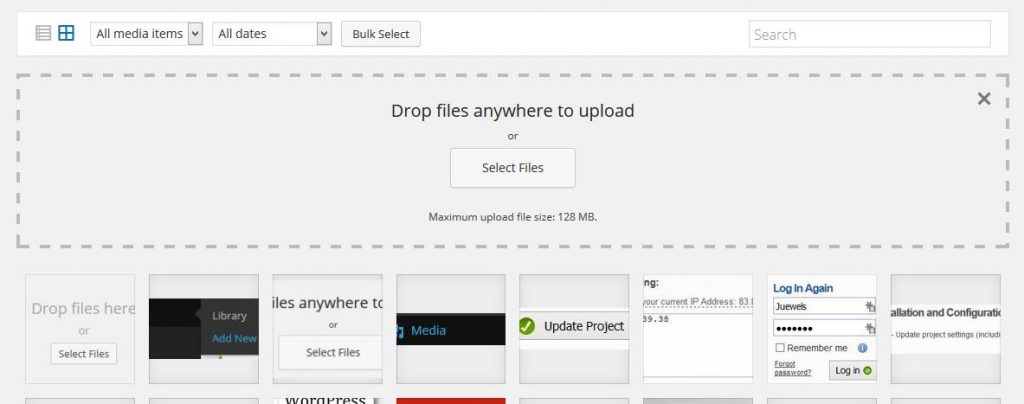Your WordPress Website has a Media library where all your images, docs and pdfs can be kept and made available to be accessed from your Website pages. So how does one add media to theier Media library? Follow these steps:
1.) Login to your WordPress Dashboard with your ID and Password.
2.) Find “Media” on the left hand side of your Dashboard and hover over it.
![]()
3.) Select “Add new“.

4.) Either use the “Drop the files here” option to drag and drop files from your device to WordPress or click the “Select files” button which opens a new window where you can select files from your device to upload to WordPress.

5.) Choose the file(s) and click the “Open” button.
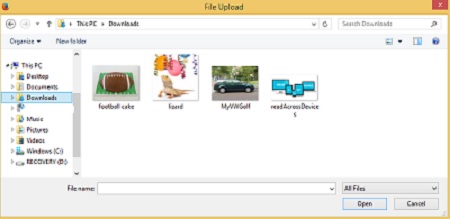
6.) Now you will see the file(s) listed in your Media library as clickable icons.
All files in your Media library can be added to pages, post, and widgets on your WordPress site. This can be done directly on your Posts and Pages using the Add media button. And on widgets using the URL of the file.
![]()
Q: Where do you find the URL of your media file?
A: In your Media library, click on the file you wish to work with. In the upper right corner you will see the URL.

Copy and paste the URL into your widget or page. You will need to add some HTML code around it so that the image shows and or to make it a link. See example code below:
Use this to add your image to a Widget or other place on your Website
IMAGE URL = https://www.juewels.com/wp-content/uploads/2016/02/Media-URL1.jpg
Image HTML Code =
<img src="https://www.juewels.com/wp-content/uploads/2016/02/Media-URL1.jpg" alt="my picture" />
Use this to add a link to your file on a Post, Page or Widget on your Website
File URL= https://www.juewels.com/wp-content/uploads/2016/02/mypdffile.pdf
File HTML code =
<a href="https://www.juewels.com/wp-content/uploads/2016/02/mypdffile.pdf">My PDF File</a>